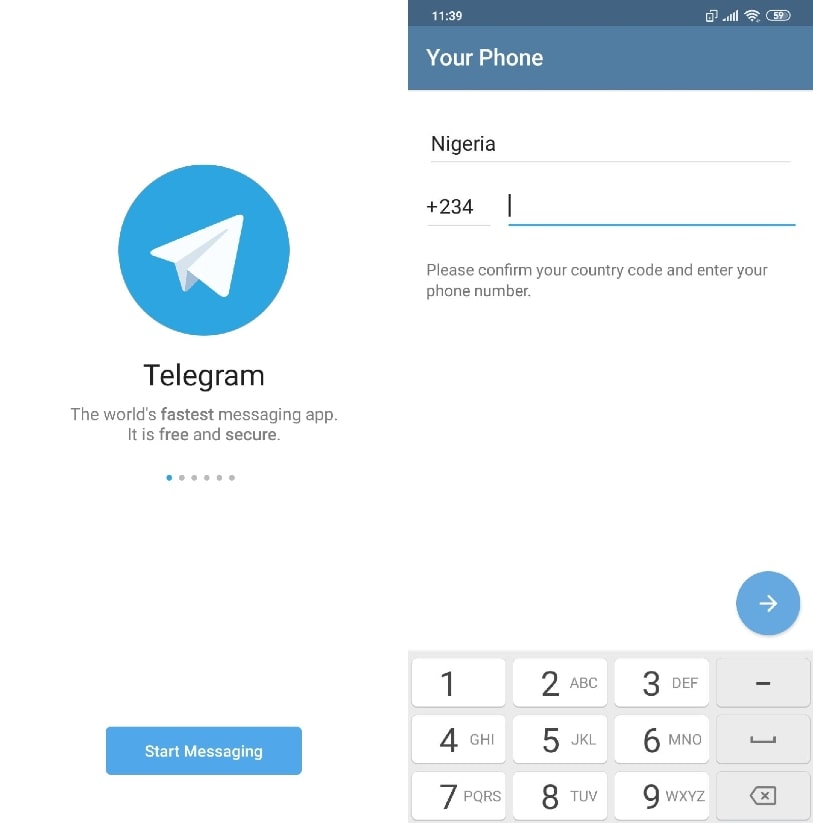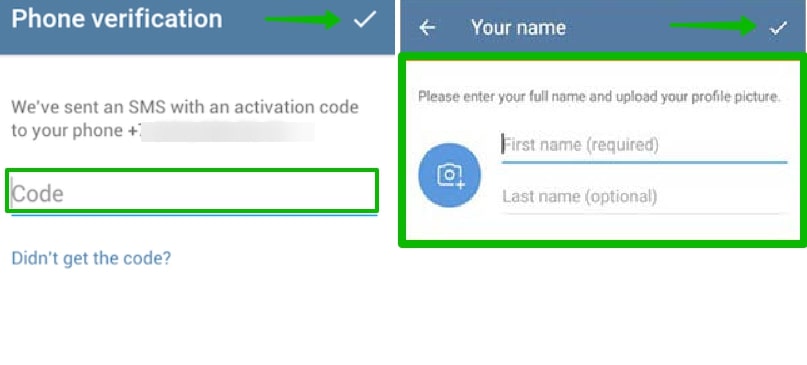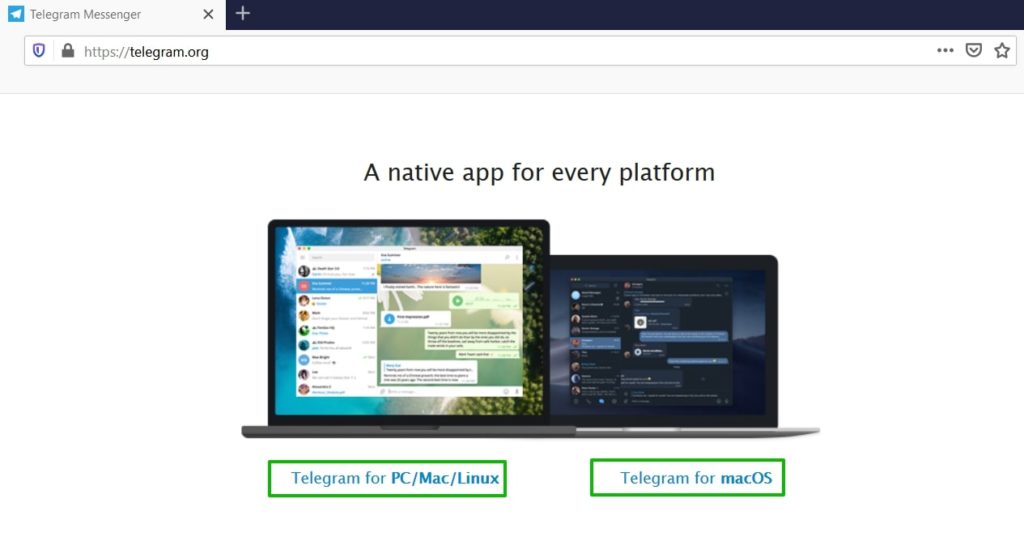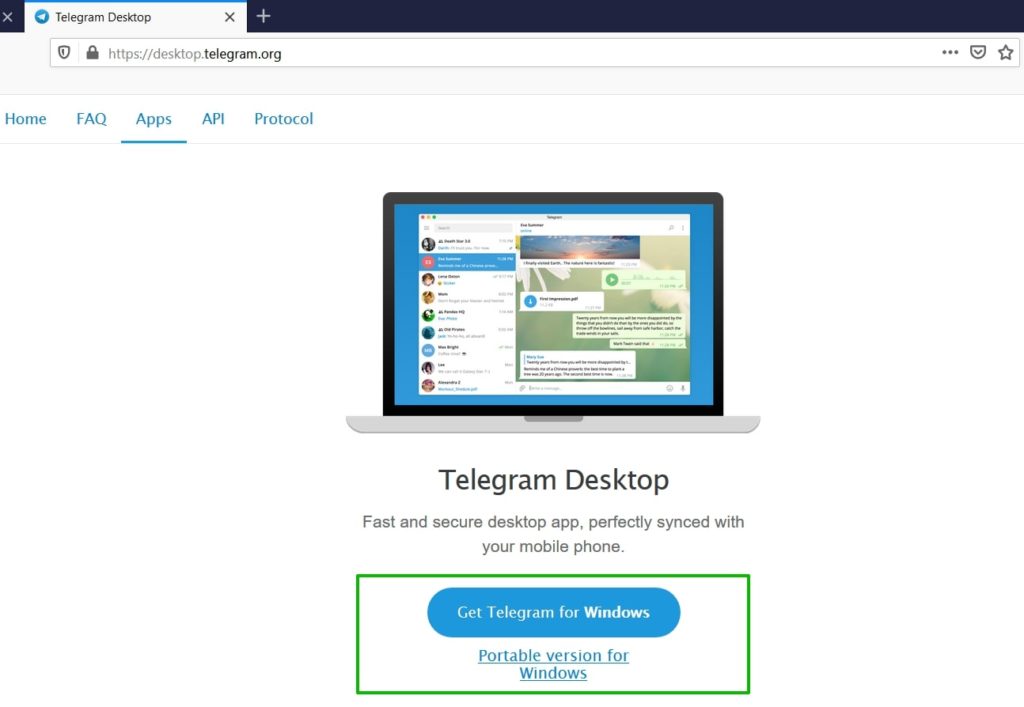- Quick bets via Telegram
- How to find and add a Telegram channel 1xbet
- What bot1xbetBot can, its functionality
- If you have previously registered with 1xBet
- Bot1xbetBot will help you
- Navigation Bot1xbetBot
- How to install Telegram on the phone
- How to install Telegram on PC
Quick bets via Telegram!
For all Telegram users, 1xBet has released a new service.
Platform for bets telegram is designed for a quick and easy way to place bets without leaving the application.
Find on Telegram: @bot1xbetBot
Log in to Telegram using the “Login” button and then follow the prompts.
Keep communicating with your friends and bet on sports.
All types of bonuses, without exception, are disabled for cryptocurrencies.
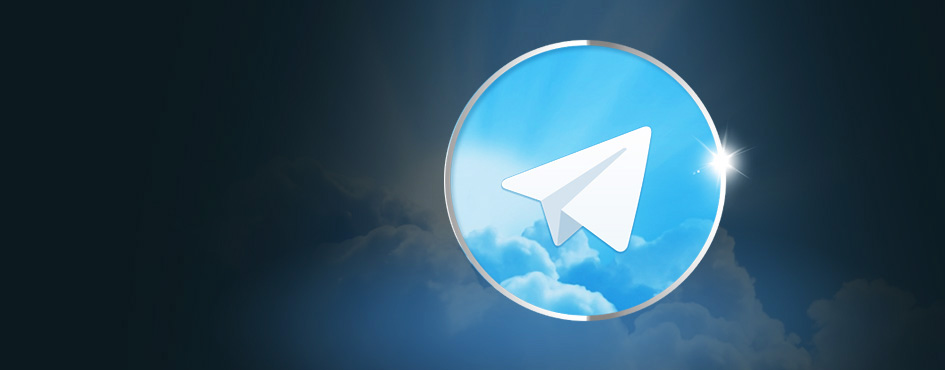
How to find and add a Telegram channel 1xbet
After you have downloaded and installed Telegram to your device. Fill in all your data. You need to use the Telegram search.
In the search field, enter the name of the channel: @bot1xbetBot
If you entered the channel address correctly, then the very first one on the list will need the channel.
Click on a channel and you will be taken to a dialog box.
Press “Start”.
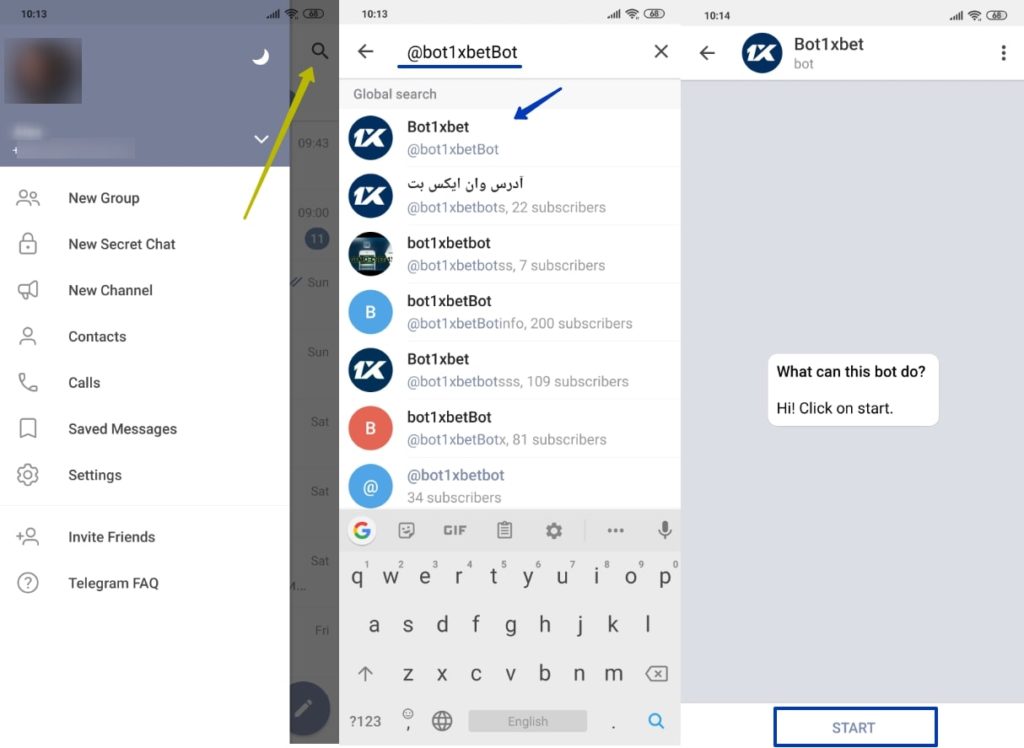
What bot1xbetBot can, its functionality
- Choose a language
- Download the application
- Get an extra address to go to the site if there are problems with the primary address;
- You can register;
- If you already have an account, you can log in;
- There is a Help section.
If you have previously registered with 1xBet
- Enter your username and password.
- Follow the link provided.
- Return with Telegram.
- And you will see that the functionality of the channel has increased.
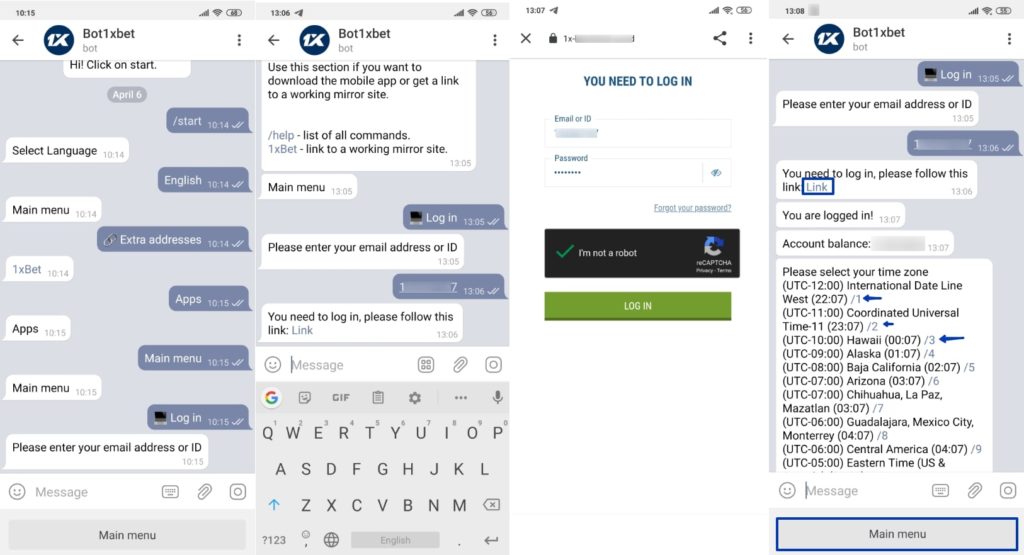
If you have not registered yet, follow the link and you will receive a BONUS for registration for New players.
Promo Code:
1x_289619
Bot1xbetBot will help you
Place bets and check your bet slip, give you information about your account balance and bet history, as well as amuse you. Here is a list of my sections with accompanying descriptions:
? Personal details
Here you can check your bet slip, view your bet history, select a language and contact the developers in the Help section.
? Sports
Here you can find the event which interests you, view the odds on offer and place bets.
? Live
Here you can place bets on events which are happening right now.
? Payments
This section helps you check your balance, make a deposit or withdraw funds from your account.
? Apps (/apps)
Use this section if you want to download the mobile app or get a link to a working mirror site.
? /help – list of all commands.
? 1xBet – link to a working mirror site.
Navigation Bot1xbetBot
Channel navigation is very simple.
- Through links, Jump to sections. For example bets on football in telegrams.
- Call up the menu.
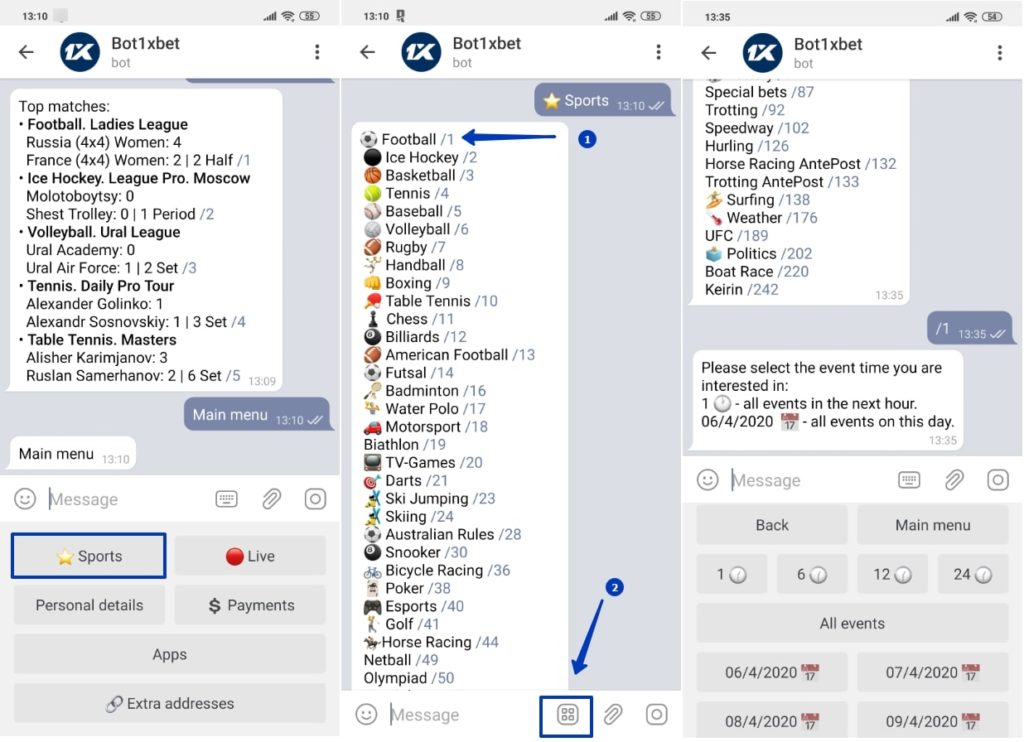
How to install Telegram on the phone
We show the download and installation of Telegram using the example of an Android smartphone.
Installing Telegram on Apple is similar except for the minor nuances that you can easily figure out for yourself.
Through the Google Play Market , the installation looks like this:
- Go to the Google Play Market for Android or the App Store for iPhone or iPad and drive into the search string “Telegram”.
- The first Telegram application with the logo of a paper airplane and we will upload to your gadget.
- Click on the Telegram icon
- Click “Install”, then “Accept”.
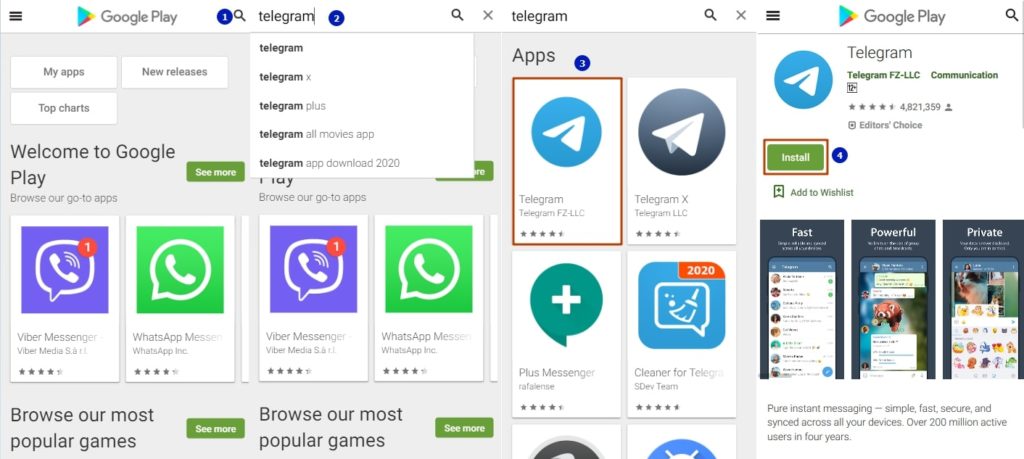
- Waiting for download.
- Click “Open.”
- Next, click “Start Messaging”.
- Indicate your phone number. Carefully check the spelling of the number or SMS will come to another person.
- We wait for the SMS with the code and enter it in the desired field. If SMS has not arrived and you do not enter the authorization code for a long time, the code will be called and dictated to the specified number.
- Next, you need to identify yourself with a First name. In the future, you can change. Like the phone to which the account is attached. Last name can be omitted.
After installation, the Telegram application will pull up your phone book, with your phone numbers.
Hooray! Setup completed.
Go to the Menu and see your friends who already have a Telegram installed.
How to install Telegram on PC
Description of the setting will be on the example of Windows.
To get started, go to the main page of the Telegram: https://telegram.org and select the desired platform.
For Windows, there are two options: a full installation or a portable version.
Click on the option that suits you, and wait for the file to load.
Find the downloaded file and double-click to start.
During installation, select the location for storing the program files, we can check the box, then the Telegram shortcut will appear on the desktop. Installation takes 30 seconds.
In the last window, when you click the “Finish” button, the program will start automatically if there is a checkmark, as in the screenshot below.
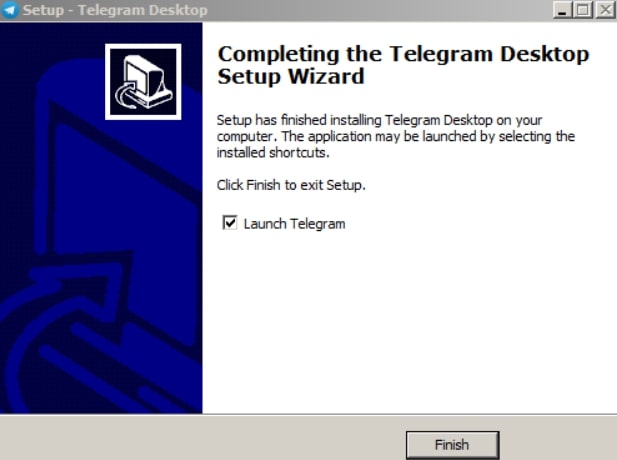
Next, click “Login” and you will find a familiar procedure for identification by phone:
- Enter the phone number
- We are waiting for the arrival of SMS with a code
- Enter the received code in the specified field.
If there is a problem with the arrival of SMS, then this is most likely due to problems with the work of the mobile operator. You can use the backup option – call back.
Good luck!